It is essential to be sensitive when asking your child to install a location-tracking app, like Pinardin, on their phone. Below is a manual for discussing it with them, grouped by age, and some helpful tips for parents.
Contents:
Before You Start: Ask Yourself Why
Before you start having this conversation with your child, ask yourself: What problem will this app solve for me? Most likely, the answer is to protect your child and be available in case they need your help. Don’t be afraid to be transparent with your child about why you’re taking this step—it’s because you love and care about them.
Age 3-7: Explaining Technology
![]()
At these tender ages, most psychologists agree that screen time should be minimal and guided. This is when they start learning to interact with technology. Introduce the Pinardin app naturally by installing it on their device as part of their experience with phones or tablets.
Age 7-11: Staying Connected
![]()
As they grow older and start attending elementary school, they seek more independence. A phone can be helpful to stay in touch. The child can already manage the application with simple explanations because they can keep you both connected.
Sample Phrases:
- “This application will keep us in touch so I may be assured you are safe.”
- “I can help you if something happens to you, whether I’m with you or not.”
- “You will always be protected, and we will have peace of mind.”
This is a great time to build trust and understanding about the app.
Age 12-14: Building Independence
By the time your child reaches middle school, they’ll likely want more autonomy. The key is showing that you value this while expressing your concerns. Frame the app as something that will benefit them too.
What to Say:
- “I trust you to make good choices, but I still worry because I care.”
- “This installation will ease my worries, and I won’t be calling or texting you that much.”
- “We can even set a ‘safe zone’ on the map, so I know you are in familiar places.”
Be straightforward about the app’s features, like how it will notify them if they step outside a certain area. Help them understand this is for their protection, not to spy on them.
Age 14-17: Respecting Boundaries
Teenagers value privacy and independence. Approach the discussion with empathy and let them take the lead. Let them decide which features to use.
Empathetic Approach:
- “I know you’re responsible, and I respect your ability to make your own decisions.”
- “This app will help us stay connected when we both need it.”
- “Let’s choose together what functions of the app make sense to us.”
Respect their personal space and allow them to make decisions. This shows you are respecting their boundaries, increasing the chance of cooperation.
Lifehacks for Parents
![]()
Convincing your child to install a parental control app like Pinardin can be tricky. Here’s a strategy: highlight the benefits while presenting them as something that meets their needs without making them feel controlled.
1. Preventing the Loss of Their Phone
If your child already has a smartphone, they likely bring it everywhere. One common fear is losing it, not just due to the cost, but also their potential reaction to punishment or being downgraded to a less desirable phone.
Here’s how to introduce the Pinardin app:
“This application will help us track your device if it gets lost. We will not be angry at you or punish you; together, we will restore it quickly.”
This reassures them that they don’t have to fear losing the device, positioning the app as a solution to a problem they care about.
2. More Freedom and Independence
Kids—especially teenagers—want independence. The Pinardin app can grant them more freedom by reducing the need for calls and check-ins.
“If we use this app, I’ll be able to let you stay out longer with your friends without having to call or text you constantly. I’ll already know you’re safe.”
This emphasizes their independence, making the app seem like it serves them as much as it serves you.
3. Co-op on Features
One major concern kids have about parental control apps is the ability to listen to sounds around them. This feature can feel invasive, so it’s best not to impose it.
Offer to turn off this feature together:
“If you’re uncomfortable with me listening in, we can turn that feature off together in the settings. I trust you, and we’ll only use the features you’re okay with.”
This shows you respect their privacy while ensuring their safety.
If They Resist, Don’t Push
If your child isn’t ready to install the app immediately, don’t force it. Pushing too hard can lead to resistance or outright refusal. Instead, give them space until they are in a more positive frame of mind.
Always make it clear that you’re not trying to control their every move, but to ensure their safety and well-being. Approaching the conversation with trust and understanding will likely lead to a solution that works for both of you.
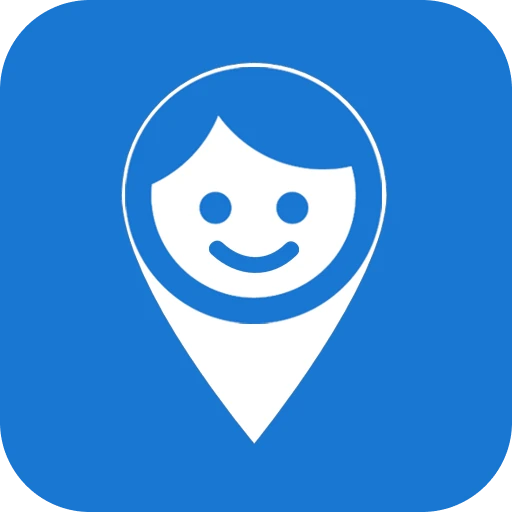
Comments