Take a stroll down memory lane to the era of your inaugural email account. Chances are, that AOL, Hotmail, or Yahoo paved the way for your digital communication journey. Perhaps you even had one of those complimentary accounts bundled with your family’s internet subscription. Fast forward to today, and introducing your child to the realm of email has found a contemporary and secure ally in Gmail.
Gmail for kids isn’t just an email service; it’s a tailored and user-friendly haven crafted with the younger audience in mind. Whether your little one is venturing into the email world for the first time, or you’re on a mission to fortify their existing account, Gmail for kids emerges as an excellent choice. Join us as we unveil the details of this platform, trusted by over 1 billion users globally, ensuring a secure and delightful email experience for your child.
Exploring the Wonders Inside Your Gmail Account
When you dive into the world of Gmail, it’s like unlocking a doorway to a broader Google universe. Your Gmail account seamlessly transforms into a universal key, granting you free entry into the expansive Google Workspace, formerly known as G Suite. Here, you’ll discover collaborative gems like Google Docs and Google Sheets that foster teamwork and creativity. Google Drive becomes your digital haven, simplifying the storage and sharing of files, photos, and videos.
And the Google magic doesn’t stop there – thanks to the ownership of YouTube, your Gmail journey extends to creating a YouTube account with the same username and password. Inside the Gmail dashboard, a trio of instant communication tools awaits. Chat, for quick text-based exchanges; Meet, your personal video chat space akin to Zoom; and Rooms, a nifty project management companion.
Navigating the Gmail landscape for kids is a breeze, boasting an intuitive and child-friendly interface that ensures a delightful email adventure. It’s not just about emails; it’s about creating a digital haven for exploration and collaboration.
Crafting a Safe and Fun Email Space for Kids Under 13 in Gmail
For kiddos under 13, hopping onto the Google train involves hitching a ride with an app called Google Family Link. This nifty tool isn’t just about account creation – it’s your virtual guardian angel for your child’s digital world. With Family Link in your corner, you get the scoop on your little one’s Google account, peek into their smartphone escapades, fine-tune their app collection, lay down the law on screen time, and yes, even play the modern-day detective by tracking their whereabouts. It’s not just about accounts; it’s about giving you a front-row seat to your child’s digital adventures.
Guiding the Way: Creating a Google Account Tailored for Kids Under 13
- Begin your journey by snagging the Family Link app.
- Crack open that Family Link app – it’s your virtual key to the digital parenting realm.
- Navigate to the top right and give a friendly tap on Create or +.
- Let the on-screen guidance be your digital dance partner as you craft your kiddo’s account.
- And voila! Your efforts will be crowned with a confirmation, gleaming right there on your screen. Mission accomplished!
Unveiling the Distinctive Features of Gmail Accounts for Kids Under 13
In essence, Gmail retains its familiar features for children, mirroring the experience enjoyed by adults. However, there are a handful of distinctive features exclusive to Gmail for kids, ones that are not accessible to those under the age of 13.
-
Ads: No worries about ads popping up for your child – Google ensures they have an ad-free Gmail experience.
-
Automatic Forwarding: The option to automatically forward emails to another address is off the table for kids, adding an extra layer of email privacy.
-
Gmail Offline: When the internet connection takes a break, so does Gmail for kids. Reading, sending, and searching emails require that vital internet link.
-
Labs: The playground of experimental features in Gmail remains off-limits for children, ensuring a streamlined and secure email environment.
-
Mail Delegation: Kids won’t be passing the email baton to anyone else. The power to grant access for sending, deleting, or reading emails is a feature reserved for the grown-ups.
-
Spam: Google plays the role of the vigilant guardian, intercepting and blocking any emails deemed spam before they reach your child’s inbox. No unwanted surprises here!
Keep in mind: Once your youngster hits the age of 13, they gain the ability to shake off any parental controls that may have been in play. It’s a milestone that brings a bit more autonomy to their digital journey.
Nurturing Digital Safety: Practical Tips for Teens Engaging with Gmail
Even though hands-off management becomes the norm once your teenager emerges, you can still be their digital guardian by utilizing Google’s in-app controls. If your teen hasn’t stepped into the Gmail realm yet, simply cruise over to Gmail.com and set them up with a fresh, standard Google account. It’s a thoughtful way to foster their independence while ensuring a secure online experience.
Securing the Inbox: A Step-by-Step Guide on Blocking Unwanted Email Contacts for Your Child
-
Dive into an email from the individual you wish to keep at bay.
-
At the top-right corner of the message, give a click on those three dots, your digital command center.
-
Navigate to the option that says “Block [sender]” and hit it with resolve.
-
In case a block was thrown by mistake, fear not – the unblocking process follows the same dance steps outlined above.
Mastering Email Organization: A Guide to Crafting Filters
Filter settings act as the gatekeeper, regulating who can reach your child via email. To expand the approved list, simply head to the account settings and add more individuals to the filter.
-
Navigate to your child’s Gmail haven by clicking on the gear icon nestled in the top-right corner.
-
Opt for the Settings option from the dropdown menu.
-
Delve into the Filters and Blocked Addresses tab to unveil the filter wizardry.
-
Initiate the creation of a new filter, guided by the prompts tailored to your specifications.
-
When prompted, opt for the “Delete it” command. This ensures that the filtered emails don’t take a detour to the spam folder, preventing any unintended peeks. Your child’s inbox, now finely tuned to your filter preferences, becomes a haven of safety and organization.
Navigating Potential Hazards: A Watchful Eye on Safety Concerns
While Google accounts tailored for kids might appear innocuous, there’s a bit more to ponder than meets the eye. Delving into the email realm brings forth certain challenges, and it’s crucial to be mindful of them. Let’s explore the potential pitfalls of email and discover how you can equip your child to navigate them with confidence.
Connecting with Unknown Faces: Navigating the Challenge of Communication
Undoubtedly, one of the paramount worries for families revolves around the potential communication with strangers when kids have a Google account. The realm of email, chat, and video chat opens avenues that warrant careful consideration, especially for youngsters engaged in online gaming and interactions. When setting up a Gmail account for kids, it’s prudent to establish a firm rule: “No email or chat messaging with individuals not known in real life.” This simple yet crucial guideline helps fortify their digital boundaries and ensures a safer online experience.
Guarding Against Phishing and Scams
Even though Gmail for kids does a commendable job filtering out phishing emails, a few may manage to sneak by. It’s essential to have a candid conversation with your children about these tricky messages, illuminating the methods employed to deceive individuals into sharing personal details like social security numbers, birthdates, and credit card information. If feasible, consider showcasing an example from your own account to drive home the point. Clarify that these messages often entice with seemingly free offers, and caution against clicking through, as they may harbor viruses and other nefarious elements that can compromise the integrity of their computer. Stay vigilant together!
Security Measures: Safeguarding Your Child’s Gmail Experience
Ensure your child’s password is a fortress of security, blending capital letters, numbers, and special characters for an extra layer of defense. Elevate their protection even further by activating two-factor authentication, a powerful deterrent against potential hackers.
Privacy Safeguards: Crafting a Username Shield
When crafting your child’s username, tread carefully to avoid unintentionally divulging personal information. Steering clear of identifiers like school mascots, birth years, or full names adds an extra layer of privacy. Consider the following examples:
- Bad Example: JoshuaB2012
- Good Example: Fortnitefan5738
By maintaining a non-personal username, you fortify the defense against strangers prying into key details about your child. It’s a simple yet effective strategy for bolstering online privacy.
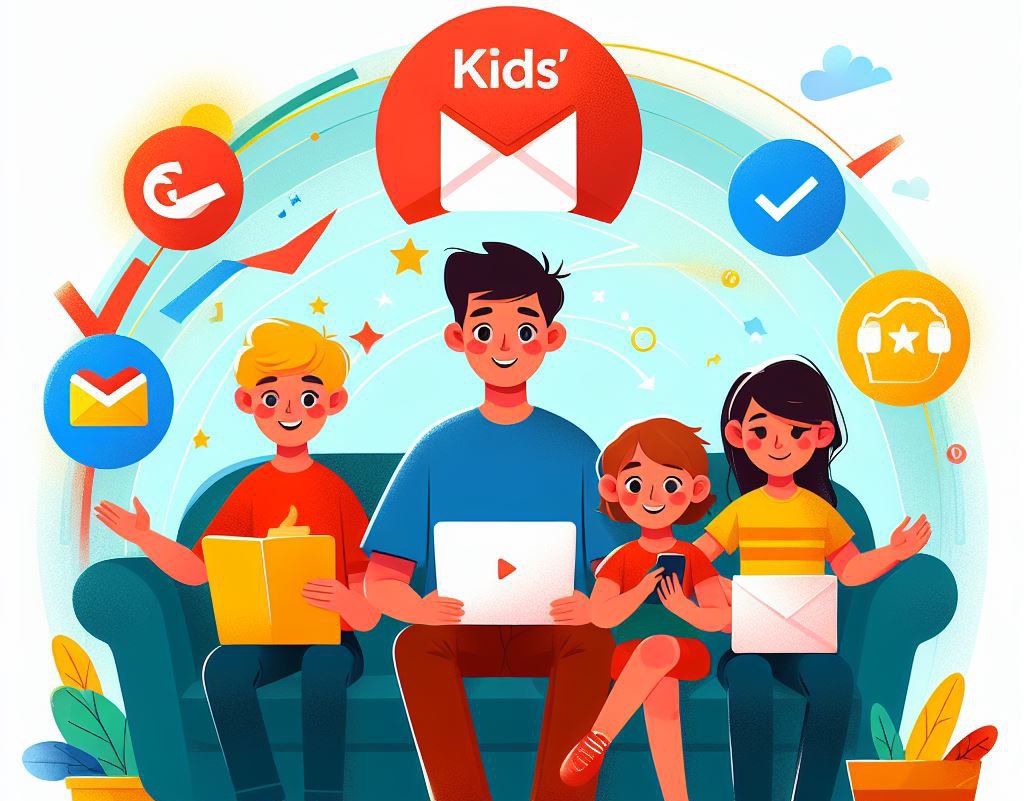
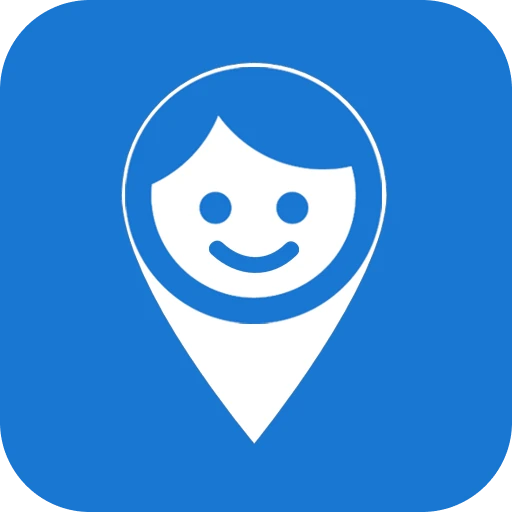
Comments